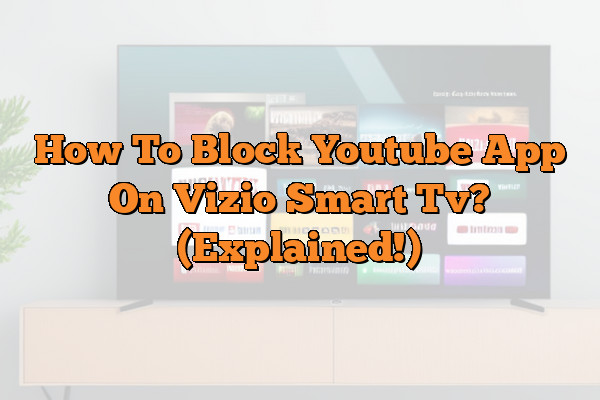Are you looking for a way to block YouTube app on your Vizio Smart TV?
Do you want to ensure that your family only has access to age appropriate content while using the device?
We’ve got you covered.
In this article, we will provide step-by-step instructions on how to block the YouTube app from being used on your Vizio Smart TV.
This easy process can be completed in just a few minutes and will give parents peace of mind when it comes to what their children are viewing.
With our help, you can easily protect younger viewers from inappropriate videos and keep them safe online.
Keep reading to learn more about blocking YouTube App on your Vizio Smart TV!
Overview Of Vizio Smart Tvs
Vizio Smart TVs are an absolute revolution in home entertainment. With mind-boggling features and state-of-the-art technology, these sets make it easier than ever to access your favorite streaming services or apps like YouTube.
Setup of a Vizio TV is simple and intuitive, allowing you to quickly customize the settings and get connected to all the best smart tv apps available today. From built-in speakers to compatibility with Alexa & Google Assistant, Vizio Smart TVs have everything you need for a modern viewing experience that will leave your friends green with envy.
The number of streaming services available on a Vizio Smart TV is nearly endless; users can choose from popular options like Hulu Plus, Netflix, Amazon Prime Video, Sling TV and more.
Each service has its own unique library of content as well as exclusive shows and movies so there’s always something new to watch.
Additionally, most models come preloaded with useful applications such as weather forecasts, web browsers, social media integration and much more – making the possibilities truly limitless!
In addition to accessing streaming services with ease, another great benefit of having a Vizio Smart TV is the ability to configure parental controls to ensure that kids don’t view inappropriate content or spend too much time watching television. By taking advantage of this feature users can maintain peace of mind knowing that their children are safe while using the device.
Next section we will discuss how exactly one can go about blocking YouTube app on their Vizio Smart TV.
Configuring Parental Controls
Configuring parental controls on a Vizio Smart TV can be an effective way to limit access and restrict YouTube for those who are concerned about what their kids are watching. With the right settings in place, parents can ensure that only age appropriate content is available from the app store.
The first step to configuring settings on your Vizio Smart TV is to open up the ‘Settings’ menu. Here you will find the ‘Parental Controls’ option among other options like network connections or preferences for display resolution.
Once inside this section of the Settings menu, users can customize things such as creating a passcode, setting age ratings and time limits if desired. It is important to note that these restrictions will apply across all apps downloaded onto the device including YouTube.
Another great feature of using Parental Controls with a Vizio Smart TV is being able to set specific restrictions for individual apps; allowing access to some while blocking others entirely.
This method works well when it comes to controlling which videos children have access too and gives parents more control over how they want to manage their child’s screen time.
Blocking Youtube access specifically ensures that any video content available through this platform remains inaccessible until otherwise specified by the parent/guardian in charge of managing device usage.
Blocking Youtube Access
Now that you have your Parental Controls set up, let’s look at how to block YouTube access on a Vizio Smart TV. This is an important step for anyone looking to protect their children from inappropriate content on the internet.
The first thing you need to do is find the YouTube app. On most models of Vizio Smart TVs, it will be located in the apps section of the menu.
Once you’ve found it, select it and then press the “More Options” button. From there, you can choose to either hide or delete the app completely.
Afterwards, go back into your parental controls settings and make sure that YouTube is blocked entirely. You’ll also want to adjust any other settings related to blocking access to certain websites or content as desired.
In some cases, this may require setting up a password or PIN code so only those who know it can access the site.
To ensure total protection against unwanted content online, take time each day to review what sites your child has visited and monitor their activity closely.
Doing so will help keep them safe while they surf the web and enjoy all that technology has to offer! Other considerations include creating rules around device usage times and checking in periodically with your child about their online activities.
Other Considerations
When blocking YouTube app on a Vizio Smart TV, there are a few other considerations to keep in mind.
- Modifying network settings: It is important to make sure the network settings on your smart TV are properly configured so that access to certain websites and applications can be restricted.
- Blocking websites: With some models of Vizio Smart TVs, it is possible to block specific websites or domains from being accessed by users. This feature may come pre-installed with the device, but if not then you will need to install an appropriate software package that allows for such restrictions.
- Installing antivirus software: To ensure optimal security of your smart TV, it is recommended that you install an antivirus program on it as well. Antivirus programs can help protect against malicious software and potential online threats that could compromise your device’s security.
Lastly, it is also essential to check for updates regularly in order to ensure that all features and functions of the device remain up-to-date and secure. This includes checking for firmware updates periodically as these often contain bug fixes or new features which may improve the overall performance of your smart tv.
Frequently Asked Questions
Is It Easy To Set Up Parental Controls On A Vizio Smart Tv?
Recent studies have revealed that over 60% of parents are worried about the amount of time their children spend on streaming services.
Fortunately, setting up parental controls on a Vizio Smart TV is relatively easy.
With these tools in place, parents can control access to certain content and even block apps like YouTube from being accessed.
When it comes to setting up parental controls on your Vizio Smart TV, there’s no need for an IT degree or any technical know-how. It takes only minutes to set up and you’re ready to go! To get started, open the settings menu by pressing the V button on your remote control and select “System” followed by “Parental Controls”.
Once you’ve done this, you’ll be able to customize security levels according to age groups as well as control which apps are accessible on the device.
One great feature of parental controls on a Vizio Smart TV is that they allow you to restrict access to specific channels and programs based on ratings such as PG (parental guidance) or R (restricted).
You also have the ability to completely lock out mature content if necessary.
In addition, many modern TVs now offer options for blocking individual websites or apps like YouTube so that kids won’t be exposed to inappropriate material when browsing online.
No matter what level of protection you choose for your family, having parental controls in place provides peace of mind knowing that your children will remain safe while using their television sets. The setup process is straightforward and simple; allowing everyone in the home access only to appropriate content without compromising user experience or convenience.
What Other Streaming Services Can I Block On My Vizio Smart Tv?
It is possible to block a variety of streaming services on your Vizio Smart TV. Along with YouTube, Netflix, Hulu, Amazon Prime, Disney+, and Apple TV can all be blocked using parental controls.
This guide will give you the information you need to get started.
If you are looking for more control over what content is available on your television set, then setting up parental controls is an excellent option.
It allows parents to limit access to certain types of content by age rating or genre while also providing protection from inappropriate websites.
These settings can be adjusted at any time and customized according to each family’s needs.
Setting up parental controls on your Vizio Smart TV is easy and straightforward.
You’ll first need to find the Settings menu in the main screen, where you’ll see the Parental Controls section.
Once there, simply select which streaming services you want to block – such as Netflix, Hulu, Amazon Prime, Disney+, or Apple TV – and enter a four-digit PIN code that only adults know about, which will prevent children from accessing those apps without permission from their parents or guardians.
By taking advantage of these helpful tools, it’s now easier than ever before for parents to ensure their children are watching appropriate material online without having to worry about them accessing potentially harmful content through streaming sites like YouTube or other popular platforms like Netflix and Hulu.
Is There A Way To Unblock Youtube After I Have Blocked It?
If you’ve blocked YouTube on your Vizio Smart TV, there is a way to unblock it.
Reverting the block or restriction of YouTube can be done through various methods.
This article provides steps for unblocking YouTube and reverting any restrictions that have been made.
First step in unblocking YouTube is to access the Settings menu of your Smart TV. Once this has been done, scroll down until you find ‘Networks’ and click on it.
Here, you will see an option that says “Allowed Content.” Selecting this option will open up another page with different content settings such as movies, shows, photos etc. To unblock YouTube, simply toggle off the setting for videos; this should revert any blocks or restrictions imposed on Youtube previously.
It’s important to note however that reversing the block may not work immediately – depending on how long ago you set the restriction originally and how much time has elapsed since then.
If resetting doesn’t work at first, try again after waiting a few minutes before attempting to unblock YouTube app again.
Additionally, checking out online forums and FAQs related to Vizio TVs can help if issues arise when trying to revert youtube block or restriction.
In addition to following these steps, contacting customer support from either Vizio or YouTube might be necessary if problems persist while trying to undo the block or restore access rights over particular content types like videos are needed.
They’ll be able to provide further advice tailored specifically towards your device’s setup so that you get back up and running quickly.
Are There Any Other Measures I Can Take To Ensure My Children Are Using The Tv Safely?
Parents are often left wondering how to ensure their children’s safety when using the TV. While blocking YouTube is one measure, there are other steps that parents can take to child-proof their home entertainment system.
The first step should be to set parental guidance and age restrictions for what content your child is able to access on the TV.
This will allow you to filter out certain shows or movies that may not be suitable for younger viewers.
Additionally, you can block apps from being downloaded with a password so that only approved ones can be used.
Internet safety is also an important factor in keeping your kids safe while they use the TV. You can install software on your home network which allows you to monitor activity and enforce content filtering rules.
Here are some additional measures you could take:
- Restricting Access: Create user accounts with specific settings like time limits and website blacklists/whitelists based on age or maturity level of each individual account holder. * Time Limits: Set up time limits per day or week so that users cannot spend too much time watching television, playing games, etc.
- Website Blacklists/Whitelists: Filter out websites deemed unsafe or inappropriate for certain age groups by adding them to a blacklist, or create whitelists where only approved sites can be accessed by young users. * Monitoring Activity: Monitor online activity including browsing history and any downloads made onto devices connected to the network such as phones and tablets, even if those devices were away from home at the time of download.
- Parental Controls & Content Filtering: Use built-in parental controls within your device’s operating systems (e.g., iOS, Android) for further protection against accessing dangerous content online; most offer options like setting app store purchase restrictions, limiting web search results, restricting access to mature media content, and more depending on the platform being used.
By taking these extra precautions and utilizing all available tools at our disposal – like parental guidance settings and internet safety software – we can confidently let our children explore their world while still knowing they are safe and secure within it.
Are There Any Risks Or Downsides To Blocking Youtube On A Vizio Smart Tv?
When it comes to blocking YouTube on a Vizio Smart TV, there are risks and downsides that need to be considered.
It is important for viewers to understand the implications of such an action before proceeding with any form of restriction or blockage.
In this article, we will explore the potential risks and downsides associated with blocking YouTube on a Vizio Smart TV.
The primary risk when blocking YouTube from a Vizio Smart TV is loss of access to content which may be deemed educational or beneficial in some way. Many people use YouTube as an interactive platform for learning new information, watching tutorials, or gaining insight into topics they might not otherwise have had access to.
By restricting its availability, users could potentially miss out on valuable experiences which would cause them harm in the long run.
Another downside of blocking YouTube from a Vizio Smart TV relates directly to user experience.
When someone wants to watch something online via their television set, having easy access to YouTube can make finding what they are looking for much easier than if it were blocked off completely.
This kind of convenience should never be overlooked when considering how best to manage one’s own viewing habits.
Overall, while there are certainly benefits that come along with blocking YouTube from a Vizio Smart TV, it is still important to consider all possible outcomes prior to taking such drastic measures. Users must weigh up the pros and cons carefully before deciding whether this type of restriction is right for them – both now and in the future.
Conclusion
It’s becoming increasingly important for parents to keep an eye on what their children are watching and doing online.
With the rise of streaming services, it’s even more difficult to control what kids access.
Fortunately, it is possible to block YouTube on Vizio Smart TVs.
Setting up parental controls on a Vizio TV is relatively straightforward and can be customized with specific apps or websites that you want blocked from your home network.
This will help prevent any unwanted content from appearing while still allowing access to age-appropriate shows and movies.
Additionally, unblocking YouTube after having blocked it is just as easy if you ever need to change settings in the future.
Finally, there are other measures you can take to ensure your children are using the TV safely such as setting time limits on usage or monitoring activity through the Parental Controls section of the Settings menu. Interestingly, according to Statista’s Digital Market Outlook report (2020), almost three quarters of U.S households own at least one smart TV – illustrating how common they have become across American homes! By following these simple steps above, parents can rest assured knowing their children are safer when using a Vizio Smart TV.