Are you looking for a way to keep your kids safe while they watch television? If so, then setting up parental controls on your Vizio Smart TV is the perfect solution.
With these simple steps, you can make sure that only appropriate content is available and customize access limits based on age or maturity level. Whether you’re a parent or grandparent who wants to ensure their loved ones are watching safely, or just want more control over what shows are being watched in your home – we’ll show you how easy it is to set up parental controls on a Vizio Smart TV.
For those of us with children of all ages running around our homes, having an extra layer of security when it comes to the content they can view on their TVs is essential.
While there’s no substitute for supervising them as much as possible, this doesn’t always mean sitting down and watching everything together.
That’s why setting up parental controls on your Vizio Smart TV helps give us peace of mind – knowing that any inappropriate material won’t be accessed without our permission.
When it comes time to take control of what kind of programming your family watches, let us help guide you through the process of setting up parental controls on your Vizio Smart TV! We’ll provide step-by-step instructions that will have everyone in the house feeling secure about their viewing habits in no time at all. So sit back, relax and get ready to enjoy some quality family entertainment – minus all the worry!
Overview Of Parental Controls
Parental controls provide parents with the ability to monitor and control what content their children view on Vizio Smart TVs. With parental controls, you can set limits for viewing age-appropriate TV shows, movies, apps, games, and more. You’ll be able to customize the settings of your child’s account so that they can only access suitable content for their age group without having to worry about potentially harmful material.
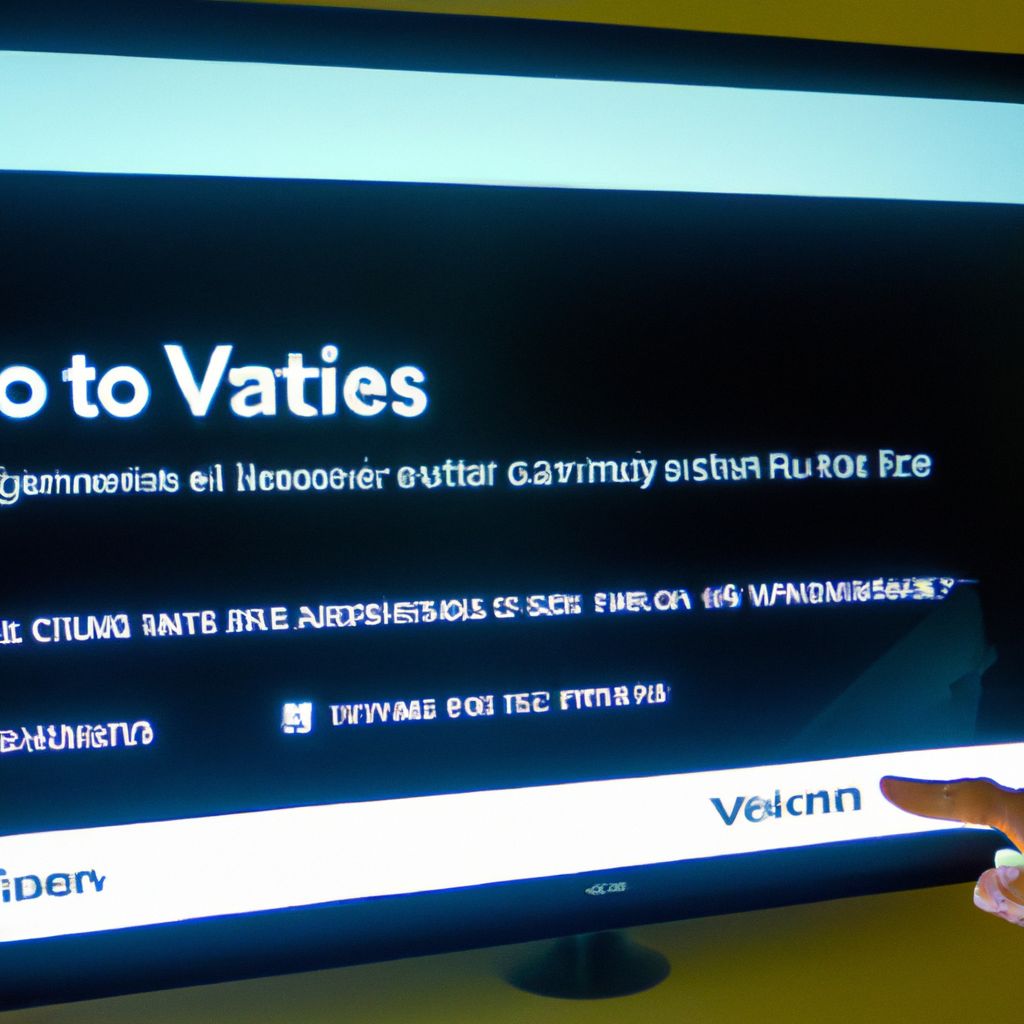
Before setting up parental controls on your Vizio Smart TV, it’s important to understand how they work. Parental Controls are designed to help parents filter out any inappropriate or mature content from being viewed by young viewers.
The parent will have full control over which types of media can be accessed through the television’s menus and applications. This includes selecting specific channels, preventing certain websites from appearing in search results, blocking downloads of particular programs or apps, and more.
Additionally, some Vizio Smart TVs also include a built-in user profile system where each person has an individualized profile tailored specifically to them.
Using these tools together allows parents to create a safe watching environment for their family while still allowing them enjoy all of the great features Vizio Smart TVs offer. Now that we’ve gone over what parental controls are let’s look at finding the actual parental control settings!
Finding The Parental Control Settings
Navigating the parental control settings of a Vizio Smart TV is easy and straightforward.
Once you’ve located your remote, press the ‘V’ button to access the menu system.
You’ll then see a variety of options for controlling what content can be accessed on the device.
From here, scroll down to locate the “System” option and select it.
Within this menu are several sub-menus that allow you to manage various aspects of your viewing experience, including age restrictions and preventing access to certain apps or content types.
It’s important to understand each setting before changing them as they can have unintended consequences if used without caution.
Take some time to explore these different sections and familiarize yourself with all the available control options for your Vizio Smart TV. Some may require additional setup in order to function properly, so make sure you take note of any instructions provided within each section before moving on.
This will ensure that you’re able to maximize the potential of your device while still keeping everyone safe from inappropriate content or activities online.
Setting Limits For Content And Apps
Having found the parental control settings, it’s now time to set limits for content and apps on your Vizio Smart TV.
With these simple steps, you can effectively restrict access to certain types of media or content that may not be appropriate for younger viewers.
First off, you need to define what type of restrictions you would like to impose on the device.
You have several options here – whether it’s setting age-based limits, limiting access to specific contents or blocking access to certain apps altogether.
It all depends on how much control you want over what is seen by users of your smart television.
The next step is actually implementing these parental limits into your Vizio Smart TV. To do this, head over to the ‘Parental Controls’ section in the Settings menu and follow the prompts from there.
Here, you will be able to configure both content restrictions and app restrictions according to your preference. Once everything has been setup correctly, users will be required to enter a PIN code whenever they try accessing something that falls outside of those parameters established earlier on.
By carefully configuring these limitations for usage on your Vizio Smart TV, you can ensure that only suitable material is being viewed. This way, you’ll have peace of mind knowing that any inappropriate or unwanted content won’t end up appearing when someone accidentally stumbles across it while browsing through available channels or applications on the device itself.
Moving forward with implementation of parental controls means taking one more important step towards ensuring safe usage of technology within households where children are present – blocking access to specific apps.
Blocking Access To Specific Apps
Vizio Smart TV allows you to restrict access to certain apps on your device.
You can use the parental control app to block specific applications and prevent them from being accessed by anyone in your family.
With this feature, it’s easy for you to keep kids safe online and ensure they’re not accessing any potentially harmful content.
To get started with blocking access to specific apps, open the parental control app on your Vizio Smart TV.
From here, select the “Apps” tab at the top of the screen and then choose which apps you want to block or allow access to.
If you want to limit a child’s access only to specific apps, simply check off the boxes next to each one that should be blocked.
Additionally, if there are particular features within an app that need restricting (such as chat rooms), you can also adjust these settings individually.
Once all desired changes have been made, click “Save”.
This will save all new restrictions so they take effect immediately across all devices connected via your home network.
Now that you’ve set up parental controls for specific apps on your Vizio Smart TV, you can feel confident knowing that no matter who is using it – whether adults or children – everyone has appropriate levels of access according their age level and maturity level.
Frequently Asked Questions
How Do I Know If My Vizio Smart Tv Has Parental Controls?
Figuring out if your Vizio Smart TV has parental controls can seem like an overwhelming task. Fortunately, it’s easier than you might think.
One of the first steps to determining parental controls is to check for them in the settings menu on your device. Depending on your model number, there may be different ways to access this menu and find parental control options available.
For those with more cutting-edge models of the Vizio Smart TV, finding parental controls isn’t as difficult as it used to be.
With these newer devices, a simple search within the settings should make locating their presence known fairly quickly.
If you’re not sure where exactly to look for the parentsal control settings, don’t worry! You can always consult the user manual or even reach out directly to Vizio support who can point you in the right direction.
No matter which model of Vizio Smart TV you have, there are plenty of resources available online that provide step-by-step instructions on how to locate and adjust any existing parental control settings – whether they exist or not. Doing a quick Google search using keywords such as ‘parental controls vizio’ or ‘vizio parental controls’ will give you plenty of relevant results so that you can determine what kind of protection measures need (or don’t need!) to be taken when accessing content from your television set.
Is There A Way To Monitor My Child’s Viewing Habits On The Vizio Smart Tv?
Do you worry about your child’s viewing habits when using the Vizio Smart TV?
If so, rest assured that there are parental controls available to monitor their activity from streaming services and more.
Here is a quick guide on how to take advantage of these features:
1. Check for pre-installed options: Most models of the Vizio Smart TV come with built-in parental control settings that allow parents to customize restrictions based on age ratings, content types, videos watched, etc.
2. Set up an account manager profile: Parents can create profiles in the Account Manager section which will limit access only to certain apps or websites if needed.
3. Take advantage of third-party software programs: There are several external software programs like Net Nanny and Circle Home Plus that offer additional monitoring within Netflix and other streaming services.
4. Utilize remote access tools: Parents who want even better control over what their kids watch on the Vizio Smart TV can use remote management tools such as Google Family Link or Microsoft’s Xbox parenting app to manage all devices connected to one home network at once.
When it comes to keeping children safe while using the internet, having some form of parental control setup is essential – especially when it comes to smart TVs. Luckily, with modern technology evolving quickly each day, there are now many different ways for parents to actively monitor their child’s viewing habits on the Vizio Smart TV without too much fuss and hassle involved.
From utilizing pre-installed options found directly on the device itself, setting up accounts through a parent portal, taking advantage of third-party applications like Net Nanny or Circle Home Plus and employing remote access tools like those provided by Google Family Link or Microsoft’s Xbox Parenting App – there are lots of ways parents can ensure they have complete oversight into what their children view online every day!
Can I Set Time Limits For My Child’s Viewing On The Vizio Smart Tv?
If you’re a parent of an avid television watcher, you may be wondering if it’s possible to set time limits for your child’s viewing on the Vizio Smart TV. The answer is yes! With parental controls and streaming services available on the Vizio Smart TV, you can monitor and control what your child is watching without sacrificing their entertainment needs.
The first step in controlling your child’s viewings habits with the Vizio Smart TV is setting up Parental Controls.
This feature allows users to limit access to certain channels, movies, or streaming services based on ratings.
You can also block out inappropriate content while allowing access to more age-appropriate material.
Additionally, this feature lets parents decide how long their kids can watch each day by setting specific daily time limits that are enforced automatically when those limits are reached.
Finally, some streaming services offer additional parental control options such as enabling password protection for purchases and blocking unwanted shows from appearing in search results or recommendations. By taking advantage of all these features on the Vizio Smart TV, parents can ensure their children have safe access to entertaining yet appropriate programming – no matter how long they choose to watch during the day!
Is There A Way To Block Access To Websites On The Vizio Smart Tv?
Do you want to block access to certain websites on your Vizio Smart TV?
If so, the good news is that there are a number of parental control options available.
With these tools, you can limit website access and protect young viewers from inappropriate content.
Juxtaposing the thought of sitting down with your family for movie night or playing video games with being able to control what websites they can visit may seem strange at first; but it’s an important step in keeping our children safe while they explore their digital world. Fortunately, adding parental controls to a Vizio Smart TV isn’t complicated.
Here are some steps to take:
- Block Websites:
- Activate the built-in Parental Controls by going into Settings > System > Security & Restrictions > Parental Control and setting up passwords for restricted viewing.
- Select which websites will be blocked under each profile using either pre-set categories or manually entering URLs that should not be accessible.
- Adjust settings like Time Limits and Content Ratings as needed for further protection against accessing unwanted sites.
- Control Website Access:
- Utilize browser extensions such as Kaspersky Safe Kids or NetNanny that offer additional features like activity tracking and web filtering across multiple devices.
- Enable restrictions outside of the home network including blocking apps and preventing downloads via Wi-Fi networks.
- Monitor browsing history both within the app itself and through external sources such as Google Family Link or Apple’s Screen Time option (on iOS).
- Block Access:
- Set age limits on movies or shows when making purchases through streaming services such as Netflix, Hulu, Disney+, etc – this ensures only appropriate content is viewed even if someone else has already purchased something you wouldn’t approve of.
- Create custom profiles where certain types of media cannot be accessed without permission; for example, create a “Kids” profile where adult material is inaccessible regardless of who is logged in at any given time.
- Receive notifications whenever new accounts are created so you know exactly who is watching what on your television set.
These simple yet effective steps help ensure kids stay safe online while still allowing them to enjoy all the benefits technology offers us today! By taking advantage of parental control options available on a Vizio Smart TV, parents have greater peace of mind knowing their little ones aren’t exposed to inappropriate content during their entertainment sessions.
Does The Parental Control Feature On The Vizio Smart Tv Work With Streaming Services Such As Netflix?
The parental control feature on the Vizio Smart TV is an important tool for parents who are looking to keep their children safe while they watch streaming services such as Netflix. It’s essential that this feature works with these popular streaming services in order to provide a secure viewing experience.
This article will discuss how the parental control feature works with Netflix and other streaming services on the Vizio Smart TV.
One of the great things about using the parental control feature on the Vizio Smart TV is that it allows you to restrict access to certain content based on age ratings or specific topics, which makes it easier to ensure your kids don’t accidentally stumble upon inappropriate material. Additionally, some models of Vizio TVs also allow you to set up different profiles with unique settings for each user, so everyone can enjoy their own personalized viewing experience without worrying about what someone else may be watching.
In terms of compatibility with streaming services like Netflix, most Vizio smart TVs come pre-loaded with apps from major providers including Netflix and Hulu so you won’t have any trouble accessing those services directly through your TV.
You can then use the parental control settings in your account profile menu to customize restrictions for each app according to your preferences.
With this setup, you can rest assured knowing that no matter what type of content your kids might be interested in watching, there are measures in place keeping them safe while they’re enjoying their favorite shows and movies.
Conclusion
It’s essential for parents to take control of their children’s online activity and the Vizio Smart TV provides just that. With its parental controls, you can monitor your child’s viewing habits, set time limits, and even block access to websites.
It’s like a protective shield that surrounds your child while they’re watching tv.
Setting up these features is easy too – it’s like building an invisible wall around them as you configure the settings. Once everything is in place, you can rest assured knowing that your little ones are safe from any inappropriate content or dangerous websites when using the Vizio Smart TV.
The parental control feature on the Vizio Smart TV will be invaluable in helping you keep tabs on what your kids see online and giving you peace of mind.
So don’t wait another minute – start setting up those parental control settings today!




