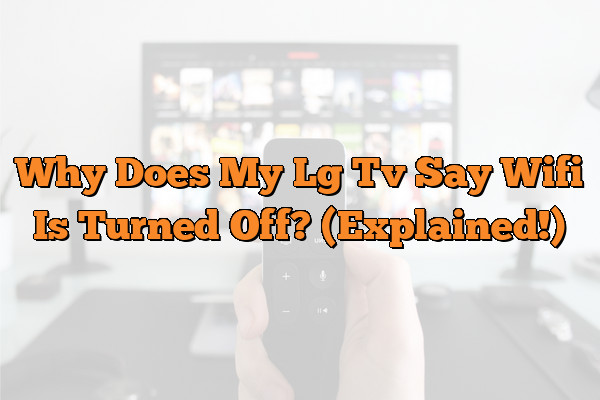Have you recently purchased a LG TV and noticed that it’s saying that the WiFi is turned off? If so, you’re not alone.
Many people are having this same issue with their LG TVs, and it can be frustrating to try and figure out how to fix the problem. In this article, we will explore why your LG TV might be telling you that the WiFi is turned off, as well as provide some tips on how to quickly resolve the issue.
Are you ready to get started?
Let’s jump in and take a look at some of the most common reasons why your LG TV says that WiFi is turned off.
From outdated firmware to incorrect settings, there are plenty of potential causes for this particular issue.
We’ll also discuss simple troubleshooting steps that can help you connect your TV back to your home’s wireless network in no time!
Finally, if all else fails, we’ll talk about how contacting customer service or scheduling an appointment with a technician can help identify more complicated issues that could be causing your connection problems.
So stick around and learn everything you need to know about why your LG TV keeps saying WiFi is turned off!
Reasons Why Wi-Fi Could Be Disabled
There are several reasons why your LG TV may be displaying a message that the Wi-Fi has been turned off. It could be due to an accidental button press on the remote, or it might have been disabled in the settings menu.
It’s also possible that the TV is not compatible with your home network, or that the router is not broadcasting a strong enough signal.
In any case, you’ll need to troubleshoot to determine why your LG TV isn’t connecting to Wi-Fi. Before attempting to fix the issue, it’s important to ensure you have all of the necessary information about your home network such as the name and password for your router, as well as whether you’re using a wired or wireless connection.
With this information in hand, you can begin looking into what could be causing the problem.
Troubleshooting Wi-Fi Connectivity
Troubleshooting Wi-Fi connectivity can be a bit like trying to find a needle in a haystack.
It may take some time, but with the right information and patience, you’ll eventually find the solution.
As an example, let’s say your home network is set to “guest” mode and your LG TV isn’t connecting.
You’ll need to access your router settings to change it back to normal mode before you can establish a connection.
It’s also important to check that the router is broadcasting on 5GHz if the TV supports it, as this will give you the best connection speed and stability.
To ensure that all of your settings are correct on your LG TV, verify them against the user manual or online support page for more details. If none of these steps resolve the issue then try resetting the network settings on both devices – just make sure you have all of your information backed up beforehand!
Verifying The Settings On Your Tv
Once you’ve verified that the settings on your router are correct, it’s time to check those on your LG TV. This will help to ensure that the device is connecting properly and can receive a reliable signal from your home network.
Start by accessing the Network Settings menu on your remote control – this should be located under either ‘Settings’ or ‘Network.’ Here you’ll be able to see the current connection status, as well as which frequency (2.4GHz or 5GHz) is being used.
If necessary, switch between these frequencies to get the best performance out of your system.
Don’t forget to save any changes you make!
TIP: Make sure to keep an eye out for any firmware updates available for both your LG TV and router.
These can often provide performance boosts and fix existing issues with connectivity.
Checking The Network Status
Now that you’ve verified the settings on your TV and router, it’s time to check the network status.
This will help you to determine whether or not there is an issue with the connection itself and if any further troubleshooting steps are needed.
To do this, go back into the Network Settings menu and select ‘Network Status.’ Here you’ll be able to view information about your current connection and any details of recent connections made.
Make sure that the signal strength is strong enough for reliable streaming – if not, try moving closer to your router or repositioning it in a more open area.
If all else fails, check out our guide on optimizing your home network for streaming.
If none of these steps have worked to restore a good connection, then it might be time to consider contacting technical support for help.
Contacting Technical Support
When all else fails, it may be time to call in the professionals.
Reaching out to technical support can help you get to the bottom of why your LG TV says WiFi is turned off.
It’s like having a personal guide who can take you through each step of the process and ensure that your connection is restored.
Don’t let a faulty connection keep you from watching your favorite shows – contact technical support and get back to streaming in no time.
With their expertise and guidance, you’ll be back on track in no time at all.
Conclusion
Conclusion:
It’s disheartening when your LG TV says that Wi-Fi is turned off, but thankfully, there are several steps you can take to troubleshoot the issue. By verifying the settings on your TV, checking the network status, and contacting technical support if necessary, you can get your LG TV back up and connected to Wi-Fi in no time.
With a little patience and perseverance, you’ll be back to streaming your favorite shows again in no time.
In conclusion, it’s important to note that this type of problem is not uncommon with TVs – but it doesn’t mean that the situation is hopeless.
With a few simple steps and some problem-solving skills, you can get your LG TV back online quickly and painlessly.
And who knows?
You might even learn something new about using technology along the way! So don’t despair – just remember: with a bit of effort, you can have your LG TV connected to Wi-Fi again in no time!