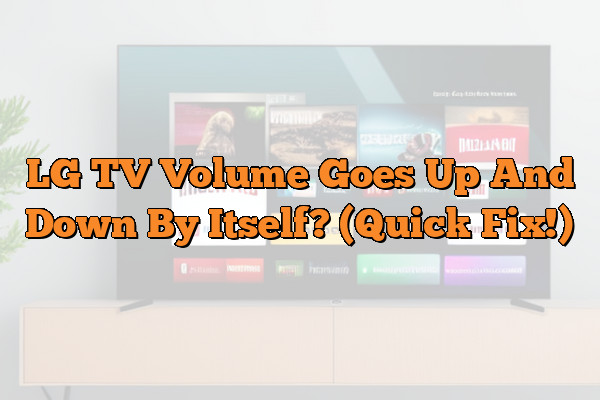Do you find the volume of your LG TV inexplicably going up and down by itself? You’re not alone.
Many people experience this strange phenomenon, leaving them feeling frustrated and powerless. But don’t worry, there are steps you can take to gain control over your TV’s sound settings.
The best course of action is to troubleshoot the issue by performing a few basic steps. Try resetting the TV to its factory defaults, unplugging the TV from power for a few minutes, and checking the speaker cables to make sure they are securely connected. If the issue persists, you may need to consider calling in a technician for further assistance.
In this article, we’ll explore why the volume on your LG TV may be fluctuating on its own, as well as what you can do to fix it.
We’ll also provide tips for preventing it from happening again in the future.
With our help, you’ll understand why the volume goes up and down by itself, and how to make sure it never happens again.
By reading this article, you’ll not only get a handle on what’s causing your problem — you’ll also discover that you’re part of a community struggling with the same issue.
We understand how frustrating it can be when things don’t work right, so let us help put your mind at ease with some easy solutions.
Keep reading for more!
Causes Of Volume Fluctuations
We’ve all experienced it—the frustration of trying to watch our favorite show, only to have the volume randomly jump between loud and soft. It’s an issue that plagues many LG TV owners and can be annoying at best and a major distraction at worst.
But why does this happen? What are the causes of volume fluctuations?
Intermittent volume changes can be caused by a variety of factors, including dust or dirt build-up in the audio ports, an outdated audio driver, a malfunctioning remote control, or even a bad connection between the TV and speakers.
These issues can lead to audio volume irregularities as well as unexpected or random changes in sound level.
Fortunately, most causes of these types of problems are fairly minor and can be resolved with a few basic troubleshooting steps.
So don’t worry – you’re not alone! With some patience and careful attention to detail, you’ll be able to banish those pesky volume fluctuations for good.
Onward now to discover how!
Troubleshooting Tips
If your LG TV’s volume is fluctuating, it could be a sound control issue or a volume control issue. In this section, we’ll look at some troubleshooting tips to help you determine and fix the problem.
First, try changing the audio setting on the TV.
This can often fix any sound fluctuations you’re experiencing.
If you have an audio mode other than “Standard” selectable, try switching to that setting.
You may also want to change the equalizer settings if your TV has one.
Next, check your cables and connections.
Make sure all of the cables are securely connected and in good condition.
If they are loose or worn out, they may be causing sound fluctuations due to electrical interference.
Also, check for any external speakers connected to the TV and make sure none of them are damaged or malfunctioning.
Finally, try turning off any nearby devices that may be interfering with your TV’s sound signal such as cordless phones or wireless routers. Additionally, if you use an amplifier for audio output from your LG TV, make sure it is set correctly and not causing any issues with the volume level.
With these troubleshooting tips in mind, you should be able to identify and resolve most of the common causes of LG TV audio fluctuation quickly and easily!
Potential Solutions
The mysterious sound of the TV volume randomly changing can be a cause of concern. But there are possible solutions that may help solve this issue.
One thing to try is turning off auto-volume, if it’s enabled in your TV’s settings. You can also adjust other audio settings like the equalizer, balance, and surround sound.
If these changes don’t do the trick, then you should check the cable connections and make sure they’re firmly in place. Additionally, you could check your audio settings to make sure everything is set correctly.
These steps may not guarantee success but they might help point out what’s causing the problem and how to fix it.
With a bit of trial and error, you can find out why the volume on your TV randomly goes up and down by itself.
Taking preventative measures now will save time and energy in the future, so it’s best to take a look at these solutions before anything else.
Preventative Measures
Now that potential solutions have been explored, let’s move on to preventative measures.
Taking the necessary steps to prevent volume fluctuations from occurring can save you a lot of stress and frustration.
Here are five preventative maintenance tips for reducing interference with your TV’s sound settings:
- Adjust your TV’s settings so that it doesn’t pick up signals from other devices such as phones or microwaves.
- Make sure your speakers are properly connected and all cords are secure.
- Move any electronics away from your TV if they’re interfering with its signal reception.
- Use a surge protector to protect against power surges or overloads.
- Check for loose connections in the back of the TV and tighten them if necessary.
These steps will help reduce interference with your TV’s sound settings and ensure that your volume won’t randomly spike or drop. To ensure the best picture and sound quality, it is important to regularly check for any issues with your TV’s connections and settings.
Taking these preventative measures will help keep your viewing experience comfortable and enjoyable.
Conclusion
In conclusion, it’s important to address issues with a television’s volume going up and down by itself.
It can be annoying and frustrating for both the user and those around them.
Firstly, try some troubleshooting tips like checking for external interference or making sure the TV is properly connected to its power source.
If that doesn’t help, look into potential solutions like updating your firmware or resetting your settings.
Lastly, take preventative measures to make sure this problem doesn’t keep happening in the future – such as regularly dusting off any ports or connectors to ensure a clean connection.
Overall, it’s best not to let this issue drag you down.
Take action immediately – don’t let it snowball out of control.
With some effort and patience, you should be able to put a stop to this problem before it runs away with you.
The key is to take action quickly – don’t wait until you’re in over your head!