Have you ever wondered what all of the advanced settings on your TV actually do?
Are you looking to get the most out of your viewing experience, but don’t know how?
Then read this article and learn more about element TVs advanced settings.
Element TVs advanced settings include picture and sound settings, format settings, network settings, and menu settings. Picture settings include brightness, contrast, color, tint, sharpness, and more. Sound settings include volume, treble, bass, and balance. Format settings include picture size, aspect ratio, and audio mode. Network settings include access to streaming services and other online content. Menu settings include language, parental control, and other custom settings.
For those unfamiliar with these features, they can seem intimidating and confusing. But once you understand them, it’s easy to use them! Element TVs come equipped with a variety of options that allow users to customize their viewing experience.
This includes picture modes, sound calibration, input lag reduction and HDR performance optimization.
In this article we’ll break down each feature so you can maximize your entertainment system for an optimal viewing experience – no matter which type of content you’re watching.
Read on to find out more about element TVs advanced settings!
Overview Of Advanced Features
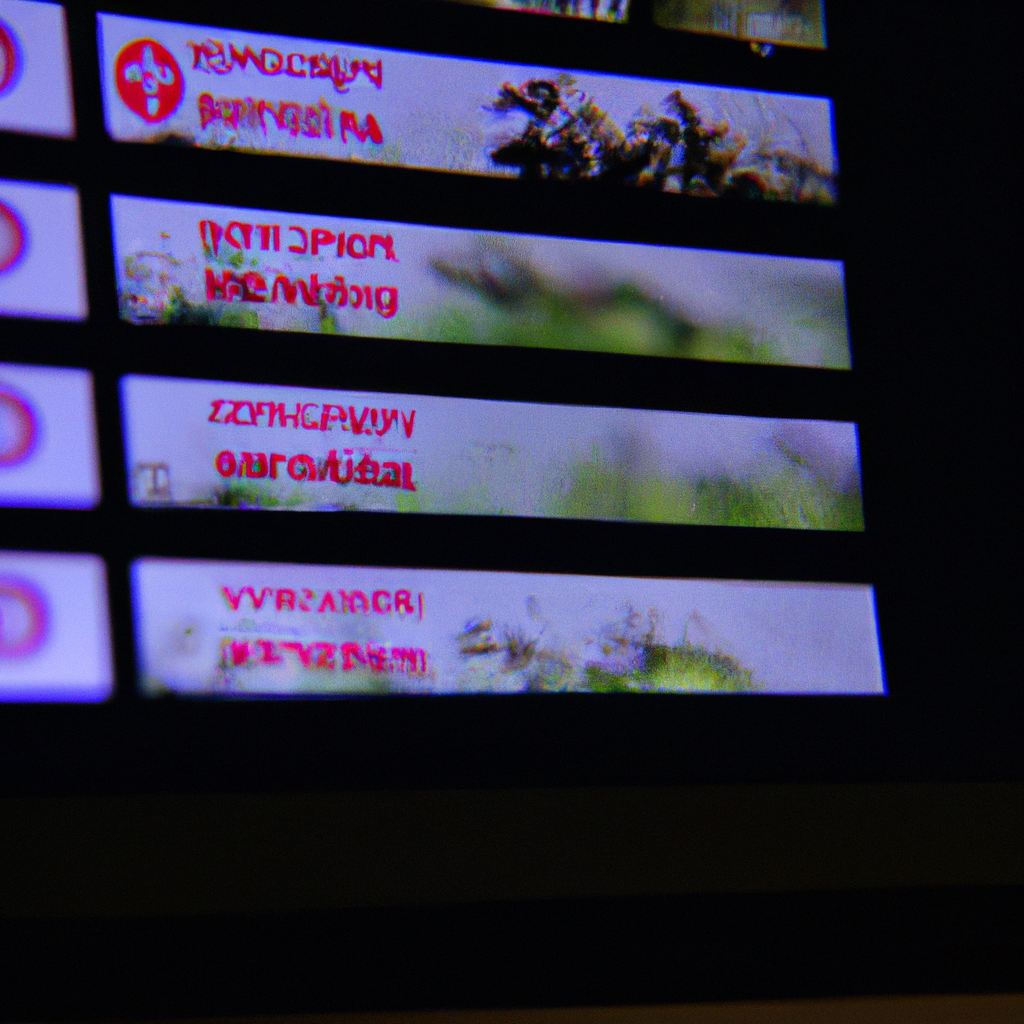
Element TVs offer users advanced features to enhance their viewing experience.
With a range of settings, the user can customize their TV for optimal performance and enjoyment.
Advanced features include picture settings, sound options, input source selection, system setup, parental control settings, and more.
These enhanced features allow viewers to tailor their Element TV to suit their individual preferences.
Picture quality is improved by adjusting brightness levels, contrast ratios, color temperatures, sharpness levels and other aspects of the video image.
Utilizing these custom settings provides an immersive home theater experience that brings entertainment to life onscreen.
Moving on from here we will discuss the various picture setting options available with an Element TV.
Picture Settings
Element TVs offer a wide range of advanced picture settings that allow you to customize your viewing experience. Through the TV’s menu, you can adjust various features such as display resolution, aspect ratio and color temperature.
These settings help ensure optimal picture quality for whatever type of content you’re watching. Additionally, there are several more specialized options available, including contrast ratio and black level adjustment.
With these tools at your disposal, it’s easy to get exactly the look you want from your screen.
The next step is adjusting sound settings on your Element TV. This will give you access to the full range of audio capabilities that this device offers.
Sound Settings
When it comes to advanced sound settings on an element TV, the possibilities are endless.
According to a recent report, over 50% of Americans own a soundbar or other audio output device for their televisions.
This means that there is plenty of opportunity for users to customize and enhance their viewing experience through dialogue enhancement and equalizer adjustments.
One important setting is surround sound which can be used to make the user feel like they are in the middle of action. It is possible to adjust levels such as reverb and bass boost so that you get the most out of your audio system.
Additionally, some TVs come with built-in equalizers giving users more control over how sounds travel across different frequencies.
If none of these options are available, then you can always connect external speakers or headphones directly into the television’s port. This will allow users to fine tune the output according to their preferences without compromising on quality or volume.
With all these features at hand, one should have no problem finding just the right level of audio enjoyment from their Element TV set up. Moving forward, now we’ll look at network settings…
Network Settings
Making the switch from Sound Settings to Network Settings, you can now explore further settings for your Element TV.
With network streaming capabilities, there are a variety of streaming options available that allow you to access content from different sources such as movies and television shows.
Allowing you to maximize picture and audio quality, these streaming services give you access to a vast library of content on demand.
The first step in optimizing your viewing experience through network streaming is connecting your device with either an Ethernet cable or Wi-Fi connection. Once connected, this will enable the use of applications like Netflix, Hulu and Amazon Prime Video – giving instant access to various titles within each platform.
In addition, many more apps come preloaded on certain models which provide even more entertainment options.
Finally, when using any streaming service it’s important to check the resolution being used as well as the internet speed required for playback.
This ensures that both video and audio quality are at their best during playback so viewers can enjoy all content without interruption or distortion.
Conclusion
In conclusion, element tvs come with a variety of advanced settings that can help you customize your viewing experience.
From picture and sound settings to network features, there’s something for everyone.
With these options, you can easily create the perfect atmosphere in your living space while enjoying all the benefits of smart technology.
One interesting statistic is that more than half of U.S households now have at least one internet-connected device like an Element TV. This shows just how popular this type of television has become over time and emphasizes the importance of customizable settings when it comes to modern entertainment systems.
Overall, having access to advanced settings on your Element TV gives you the freedom to enjoy content exactly as you want it – no matter what kind of viewer or listener you are! It also provides peace of mind knowing that my investment will be protected from changing technologies by allowing me to adjust my preferences as needed.




