Do you have a Skyworth Smart TV? Are you looking for an easy way to download apps on your television set?
Look no further! In this article, we will provide step-by-step instructions on how to quickly and easily download apps onto your Skyworth Smart TV. Whether you are trying to access streaming services or favorite games, downloading apps onto your device is fast, efficient, and uncomplicated.
So grab the remote control, sit back, and get ready to learn how to unlock all that your Skyworth Smart TV has to offer!
Are you tech savvy but new to the world of smart TVs?
No problem! The process of downloading applications is straightforward, user friendly, and designed with simplicity in mind so even those who are not tech experts can join in the fun.
We guarantee that after reading through this guide, anyone can become an expert at downloading apps onto their own Skyworth Smart TV.
So what are you waiting for?
Take advantage of all the amazing features available on your device by learning how to install apps on your Skyworth Smart TV today! Let’s jump right into it and explore exactly how this works.
Connecting To The Internet
To download apps on a Skyworth smart TV, you’ll need to connect it to the Internet.
To do this, check that your router is powered on and look for the network name displayed in your TV’s Wi-Fi settings menu.
Once you’re connected, make sure everything runs smoothly by testing out YouTube or Hulu—these are both good sites to start with since they don’t require any additional setup.
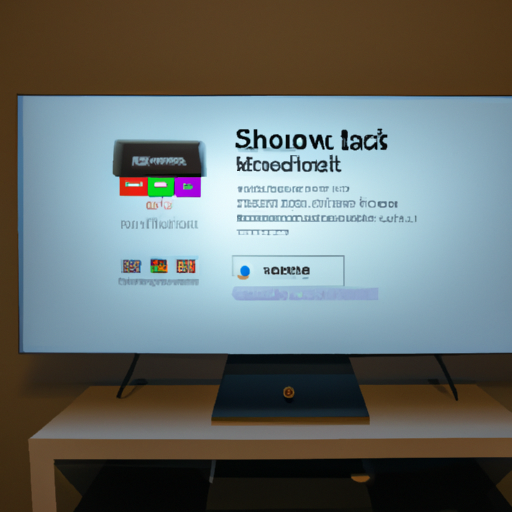
Now that you’ve got a connection, it’s time to navigate the app store. Depending on which model of Skyworth Smart TV you have, there may be different menus and tools available for downloading apps.
Before we get into how to use them though, let’s take a closer look at what types of applications are out there…
Navigating The App Store
Exploring the app store on a Skyworth smart TV can be an exciting journey.
You’ll have access to games, streaming services, and much more—all at your fingertips! To get started, locate the app icon or menu option in your TV’s home screen.
Then, use the search bar to find specific titles or browse through categories like ‘most popular’ or ‘new releases’.
Once you’ve found something that looks interesting, click on it for more information about features and ratings from other users.
When you’ve decided what to download, the next step is finding out how to install it. With Skyworth TVs running Android OS 6.0 and above, this process should be fairly straightforward…
Installing Applications
Installing applications on a Skyworth smart TV is easy.
All you need to do is select the ‘Install’ button from the app’s home screen, and then wait while the download process begins.
Depending on the size of the application, this could take anywhere from a few seconds to several minutes.
Once it’s done, simply click ‘Open’ to launch your new program or game!
It’s worth noting that some apps may require additional steps before they can be used—for example, signing into an account or entering payment information. These processes are simple enough, though; just follow any on-screen instructions as they appear.
With these quick steps completed, you’ll be ready to start enjoying all your favorite content in no time!
Conclusion
In conclusion, downloading apps on a Skyworth Smart TV is easy and straightforward.
It involves connecting to the internet, navigating the app store, and then installing applications as desired.
With so many types of apps for streaming movies, playing games, listening to music, and more available in the App Store, users can easily find something that suits their needs.
Plus, with constant updates from developers bringing new content regularly to existing apps or creating entirely new ones altogether means there’s always something fresh to explore whenever you fire up your Skyworth Smart TV.
For those who haven’t experienced it yet, downloading apps on a Skyworth Smart TV is an activity that’s definitely worth trying out at least once. Not only will you have access to all sorts of interesting content but also be able to customize your viewing experience according to what interests you most.
Whether it’s catching up on sports news or enjoying some classic movies – now you know how easy it is!
So don’t wait any longer – get started today by following these simple steps outlined above and discover just how much fun having a connected smart home device can really be!




