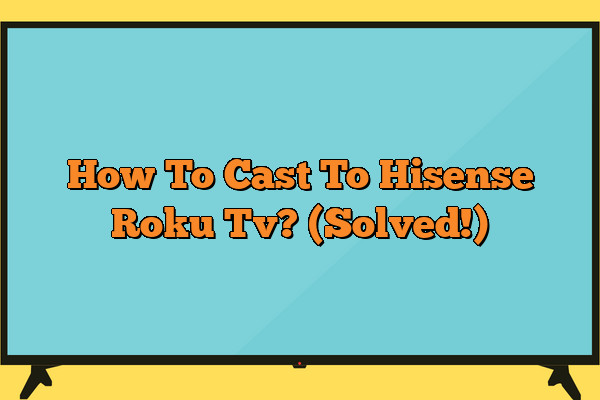Do you have a Hisense Roku TV, but don’t know how to cast? We got you covered! In this article, we will walk you through the steps of casting from your device to your Hisense Roku TV.
Whether you are new to streaming or already familiar with it, our step-by-step guide makes it easy for everyone. With just a few simple clicks and taps, you’ll be able to enjoy all your favorite content on the big screen in no time.
Do not let technical problems stand in between you and enjoying movie night with family and friends.
This step-by-step guide can help make sure that everything is ready so that when it’s time to relax and watch something together, there won’t be any issues getting things set up correctly.
You’ll feel like part of a community by connecting with others who use similar products as yourself – even if they’re miles away!
You deserve an effortless experience when setting up your Hisense Roku TV for casting – one which allows for seamless connection across multiple devices quickly and easily.
Let us show you how get started today!
Understanding The Technology
It’s ironic that we live in a day and age where technology is often touted as being the solution to all our problems, yet understanding it can be so daunting. It doesn’t have to be though; Hisense Roku TV offers an easy-to-use streaming platform for any level of user.
Smartcasting and display casting allow users to stream content from their device directly onto the TV while wireless streaming enables them to access content via wifi connection or remote access. By doing this, you don’t need any additional hardware or software – just your compatible device and a good internet connection.

But before you get started on your journey into cutting edge home entertainment, there are some requirements that must be met in order for successful casting. Let’s take a look at what those entail…
Requirements For Casting
Moving on from understanding the technology, let’s explore what is required to cast content to your Hisense Roku TV.
Casting allows you to stream media directly from compatible devices such as phones and tablets, onto your large-screen television.
To get started with casting, consider the following requirements:
- A Hisense Roku TV
- The latest software version of the Roku OS installed
- A compatible mobile device or laptop with screen mirroring capabilities
- An active internet connection
Casting requires a strong internet connection for both your Hisense Roku TV and the device you are streaming from in order for it to be successful.
Furthermore, check that all devices have their latest operating system updates installed so they can communicate properly.
Additionally, if you’re using an Apple device (iPad/iPhone), make sure that AirPlay 2 is enabled.
This will allow wireless streaming between devices without having to connect via HDMI cable.
Lastly, ensure that any apps used for streaming are up-to-date so they are compatible with the latest versions of Android or iOS systems.
Now that we’ve covered the requirements needed for setting up your device for casting, let’s move on to exploring how exactly this process works.
Setting Up Your Device For Casting
Mirroring your content to the big screen has never been easier! Hisense Roku TV makes streaming and casting a breeze.
Setting up your device for casting is quick and simple.
So, let’s get started on making sure you can access all of the content you want with just a few clicks.
First things first: make sure that you have a compatible device in order to cast onto your Hisense Roku TV.
Most Android devices are able to do this, but it’s always best to double check before proceeding.
Once you have verified that your device can be used, connect both devices to the same Wi-Fi network – this will ensure they stay connected while using the cast feature.
Now go into the settings menu of your device and select “screen mirroring” or “show media.” This will allow you to see what is being displayed on your device appear directly on your Hisense Roku TV as well. Select “Yes” when prompted by any kind of messages from either device; this allows them to recognize each other quickly so that everything runs smoothly during setup process and beyond.
That’s all there is to it – now sit back, relax, and enjoy whatever content you desire!
With these steps completed, you’re ready for endless entertainment possibilities with ease! With no further ado, let’s take a look at how troubleshooting tips might come in handy should something not work as planned.
Troubleshooting Tips
If you’re having trouble casting to your Hisense Roku TV, there are a few troubleshooting tips that may help.
Here’s what to do:
- Check the connection between your device and the TV. Make sure both devices are on the same network.
- Try restarting both devices (the source device as well as the Hisense Roku TV).
- Ensure that all cables and adapters used for setup are firmly connected.
Another thing to consider is whether or not your device supports casting in the first place.
Casting requires compatible hardware and software, so different versions of operating systems might have varying levels of support.
For example, some Apple products may require iOS 11 or above for screen mirroring to work properly with a Hisense Roku TV.
Similarly, Android 5 or higher is needed for most Android phones/tablets to cast correctly.
You can also check if your specific model has any known compatibility issues by looking up its user manual online.
It’s important to make sure all settings related to sharing content between two devices are enabled before trying to cast again.
This includes ensuring ‘Screen Mirroring’ (or something similar) is turned on from the settings menu of your source device and making sure it’s enabled on the Hisense Roku TV too – usually found under ‘System’.
If none of these steps seem helpful, try contacting customer service for further advice on solving any casting problems you may be experiencing during tv setup with your roku device.
Conclusion
In conclusion, casting to your Hisense Roku TV is an easy and convenient way to watch your favorite shows or movies. All you need is the right equipment and a few steps to get started.
Understanding the technology behind it can help you troubleshoot any issues that may arise.
To recap, make sure you have the appropriate hardware before attempting to cast to your device. This includes devices with up-to-date operating systems like iOS 8+ or Android 4.4+.
Additionally, be sure that both devices are connected to the same internet network for successful casting. Lastly, if something goes wrong during setup don’t throw in the towel; try some of our recommended troubleshooting tips such as restarting your router or checking its connection settings.
Casting on Hisense Roku TV doesn’t have to be a hassle – with these tips under your belt, you should be able hit the ground running and enjoy all your content smoothly sailing from now on! In other words, no more wasting time trying to figure out how it works – just sit back and relax while streaming away!