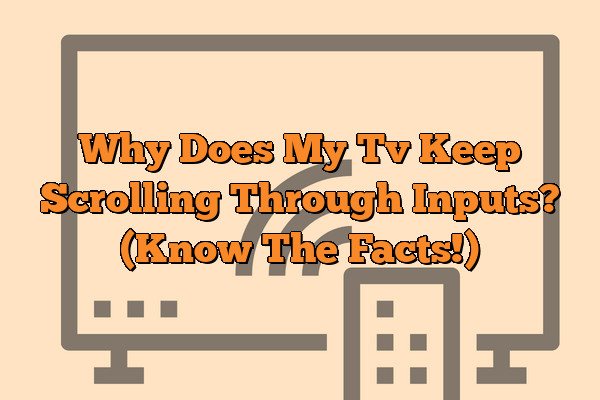Have you ever been watching your favorite show, only to have it suddenly switch inputs? It’s a frustrating situation that can ruin the whole viewing experience.
What causes our TVs to keep scrolling through input sources and how can we stop it? Let’s dive into what might be causing this issue in order to help you get back to enjoying your shows!
This behavior is likely caused by a faulty remote control. Try replacing the remote control batteries and/or using a different remote control. If this does not help, there may be a problem with the TV itself or the connection between the remote and the TV.
These days, technology is part of everyday life for many of us.
We rely on our TVs for entertainment and information, but when something isn’t working properly it can really put a damper on things.
Suddenly switching inputs without warning can be confusing and disorienting.
Why does this happen and how do we fix it?
In this article, we will look at some possible explanations for why your TV keeps randomly switching inputs.
We’ll also provide helpful tips so that you don’t have to worry about being interrupted mid-show again.
With a few simple steps, you’ll soon be able to enjoy all your media with ease – no distractions allowed!
Troubleshooting Options
Troubleshooting your TV’s scrolling issue can feel like a labyrinth of buttons and menus. With the right map, however, you can find your way out in no time.
First things first: use your remote to check for any settings that may be causing this issue. Many times these types of problems can be resolved with basic remote support.
If that doesn’t work, try a power reset or resetting all the configuration settings back to their default values. In some cases you may even need to do a factory reset to clear out old software bugs or glitches.
Now it’s time to see if there are compatibility issues between different devices connected to the TV that might be interfering with its normal functioning.
Compatibility Issues
It’s not uncommon for TVs to experience compatibility issues due to the number of inputs they can take.
From HDMI cables and component connections, to S-Video and audio/video jacks, the right cable is necessary for each device you want to connect.
Here are 3 tips that could help your TV stop scrolling through inputs:
- Check if all connected devices use proper cables.
- Make sure all of your cables are securely plugged in.
- If available, try updating the firmware on your television.
If none of these tips help your TV stop scrolling through inputs, it may be time to consider a software malfunction. With so many different types of video signals that need to be translated from one source to another, there’s an increased chance for something going wrong behind the scenes.
It might be time for a call into customer service or professional repair services. Transitioning smoothly into the next section about ‘software malfunction’, let’s explore what causes this type of issue and how it can be solved.
Software Malfunction
Software malfunctions can be annoying, especially when it comes to your TV.
If you’re noticing that the screen is scrolling through inputs uncontrollably, chances are there’s a software issue going on.
Software errors, bugs, glitches and other issues can all contribute to this kind of behavior in your television.
It’s important to take action quickly when faced with this problem as leaving it unchecked could lead to more serious technical problems down the line.
The most common solution for software malfunctions is usually an update or resetting of the device itself. To do so, check the manufacturer website for any available updates; if no updates exist then try restarting the system or even resetting it altogether – depending on what works best for your specific model and make of tv.
This should hopefully solve the input switching problem but if not then further investigation may be necessary.
Fortunately, professional help isn’t always needed in these cases as many software related issues can be solved from home without too much hassle.
With some patience and effort, you’ll soon have your television functioning properly again! As we move onto our next topic about hardware malfunction…
Hardware Malfunction
It can be frustrating when your TV won’t stay on the same input! It’s even worse when it keeps scrolling through inputs, no matter how much you try to stop it. The truth is, this could be a sign of a hardware malfunction and should not be ignored.
When it comes to tv hardware problems, it’s important to do some troubleshooting in order to identify what’s causing the issue. In many cases, just unplugging the television for about 10-15 minutes will reset any existing issues that might have occurred due to a power surge.
If that doesn’t work then there may be an underlying hardware issue at play.
If the above solutions don’t fix the problem then you’ll need to take further steps in diagnosing and resolving tv hardware malfunctions or other tv hardware issues.
This means checking wiring connections, examining components within the unit, or using specialized diagnostic tools like oscilloscopes and multimeters if necessary.
You also may want to contact an experienced technician who specializes in repairing electronic devices such as TVs so they can get your device back up and running quickly and effectively.
No one likes being stuck with a broken TV but thankfully there are ways you can find out what’s wrong and get it fixed fast.
With proper knowledge of common tv hardware problems and access to useful troubleshooting resources, you’ll soon have your TV working again!
Frequently Asked Questions
What Type Of Inputs Can My Tv Support?
Figuring out what type of inputs your TV can support is the first step in understanding why it keeps scrolling through them. To determine this, you’ll need to know a bit about the different types of cables and ports available on modern TVs. HDMI, component, DVI, VGA and optical are all viable options for connecting external devices like gaming consoles or Blu-ray players to your television.
HDMI cables are typically used for transferring audio and video signals from one device to another.
They provide high-quality resolution that rivals even 4K Ultra HD displays.
Component cables use multiple wires to send separate signals from each colored wire; red, blue, green and white (or yellow).
This allows them to transmit higher resolutions than composite cables while still providing excellent quality picture and sound output.
DVI cables also carry analog signals as well as digital but not both at the same time; they’re better suited for older devices with older outputs like DVD players or computers with a VGA port rather than new televisions or game systems.
Finally, VGA cables are the oldest form of cable connection available today yet remain popular due their affordability and compatibility with almost any kind of display device.
Optical cables are newer still but don’t require an adapter because they transmit data digitally over light waves instead of electrical currents making them more reliable when dealing with extended distances between components.
Knowing which kinds of connections will work best for your setup is key if you want your TV experience to be hassle-free – so take some time now to learn which inputs work best for you!
How Do I Set My Tv To A Specific Input?
It can be frustrating when your TV keeps scrolling through inputs, but there are a few steps to set it to the input you want.
Take for example, Mike who recently had this issue with his new flat screen TV.
After some research he was able to find the solution and set his TV correctly.
To select an input on your own television, here is what you need to do:
1. Locate the Input button or Source button on your remote control
2. Use the directional arrows (up/down/left/right) on your remote to highlight or scroll until you get to the desired selection
3. Press OK once that option has been highlighted
By following these simple steps, Mike managed to choose and set his tv input in no time at all! Additionally, setting up a specific input can also be done by accessing menus from within the settings of your TV itself. Depending on which type of device you have connected – such as cable box, game console etc., look for Setup menu options under Settings or Menu functions where you can then select a ‘Source’ or ‘Input’ option and choose what type of connection should be used by selecting either HDMI 1-4 ports etc..
Overall, if you follow these basic guidelines outlined above, choosing and setting any kind of tv input doesn’t need to be complicated – whether its HDMI 1-4 ports or another type of external device connection like gaming consoles etc..
With clear instructions and knowledge about how different devices connect with each other, anyone will soon become an expert in their own right!
What Type Of Cables Do I Need To Connect My Device To My Tv?
Connecting your device to a TV can be intimidating if you don’t know the lingo. What type of cable do you need?
We’ll help break it down for you so that connecting is no longer an issue.
When discussing cables for connecting devices to TVs, there are five main options: HDMI cables, optical audio cables, composite video and audio cables, VGA cables, and component video and audio cables. An HDMI cable is one of the most common types of connection used today; they provide high-definition picture quality with digital sound—perfect for streaming from your laptop or gaming console.
If using an older model TV, however, you may opt for an optical cable instead. This will give you the same great sound quality but without the HD image resolution.
For lower definition visuals (think DVD players or old camcorders), then a composite cable is likely your best bet as this offers analog signals in both visuals and audio.
The last two options are less common nowadays but still available as viable connections – these include VGA/SVGA cables which transmit analog signals only in visuals while component video and audio offer higher resolutions than composites though not quite on par with HDMI standards. When considering which option to use when attempting to connect your device to your TV, always keep in mind what visual resolution level is offered by each type before making any purchases.
No matter what kind of device needs connecting up to a TV set-up, researching all possible options ahead of time allows for informed decisions about how best to approach setting up the desired display system – whether that means going with tried-and-true HDMI technologies or opting for something more classic like an optical cable or even just sticking with a good ol’ fashioned composite setup!
How Do I Know If My Tv Is Compatible With My Device?
Did you know that it’s estimated that over 90% of people in the US have at least one television set? With so many TVs out there, it can be difficult to know whether or not your TV is compatible with your device.
In this article, we’ll discuss how to determine if your TV and device are compatible, as well as explore TV models, device models and connection types.
When it comes to tv compatibility, different brands often use different connectors for their devices.
Before connecting any cables between your TV and device, check both products’ specifications online.
Make sure that your TV model has a port type which matches the cable type required for the connection between them.
If one or more ports on either side don’t match up, then you will need an adapter in order to make the connection work.
The same goes for device compatibility – some devices may require specific connections or features from certain models of TVs. To find out what kind of connection is needed by your device, consult its user manual or look up its requirements online. Don’t forget to also consider other factors like size and weight when deciding which model works best for you – these details should all be listed on each product’s website too!
No matter what kind of setup you’re looking for, understanding which models are compatible with each other will ensure a successful connection between your TV and device. Once you’ve found the right combination of components, following installation instructions carefully will help guarantee a smooth transition into enjoying whatever content you want without any hiccups along the way!
Is There An Alternative Way To Access The Input Menu?
Finding an alternative way to access the input menu when your TV keeps scrolling through inputs can be a challenge. Fortunately, there are various methods that you can use for easy and quick access to the input menu.
The best option is often determined by what kind of TV or device you have.
Here are three potential alternatives which may help you:
- **Using remote control**: Usually located on the side or bottom of the remote, some TVs come with a dedicated button that takes you straight to the input menu screen.
If your remote doesn’t have this button, pressing ‘Inputs’ while holding down the ‘Menu’ key should also work.
- **Accessing settings via home screen**: Many TVs include an icon in their home screens that leads directly to the Input/Source selection page.
Simply navigate to your Home Screen and select it from there!
- **Voice commands**: A growing number of devices now offer voice command capabilities which allow users to quickly and easily access their source menus by simply speaking out loud into their remotes or other compatible devices such as Amazon Echo, Google Home etc.
These options provide an alternative access input menu solution that make navigating between different sources much easier than manually scrolling through them all. Being able to quickly switch between inputs means no more wasted time trying to find what you need – providing convenience and peace of mind for any user looking for swift navigation within their device’s interface.
Conclusion
The journey to finding the right input for your TV can be a tricky one. With so many available options, it’s important to understand what type of inputs your TV supports and how best to connect them.
Whether you’re dealing with HDMI cables or coaxial cords, having an understanding of each connection type is essential if you want to get the most out of all your devices.
Ultimately, learning why my TV keeps scrolling through inputs comes down to taking some time to figure out which connections are compatible with both your device and television.
Additionally, there may be an alternative way to access the input menu, such as pressing buttons on the remote control or navigating within the settings menu itself.
As long as you keep these tips in mind and take a few moments familiarizing yourself with your devices’ capabilities, then getting everything setup correctly should no longer be an issue.
In sum, being aware of what types of inputs work for your TV and how they need to be connected can save you from endless frustration when trying to set up a new device.
By properly researching and testing different methods, you’ll find that setting up various inputs becomes much simpler.
So don’t let confusion keep you from enjoying all that modern technology has to offer – start exploring today!