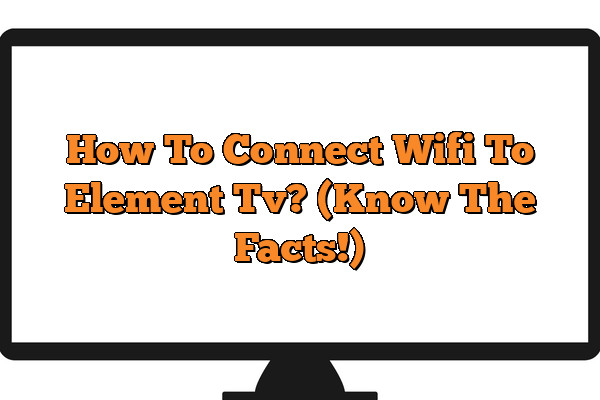Connecting to wifi can be a hassle, but it doesn’t have to be. With the right instruction and step-by-step guidance, you can easily connect your Element TV to wifi in no time! This article will provide an easy-to-follow guide that’ll show you how to quickly set up wifi access on your Element TV.
So sit back, relax, and get ready for some fast internet access with your Element TV!
To connect a WiFi network to your Element TV, you’ll need to access the TV’s network settings. Depending on the model of your TV, you can usually access the settings by pressing the ‘Menu’ button on the remote, and navigating to the ‘Network’ option. Once in the Network menu, you will be able to select and enter your WiFi network name and password to finish connecting.
The process of connecting an Element TV to wifi is surprisingly simple – all you need is a few minutes of your time and a compatible router or modem.
We’ll walk through the setup process so that by the end of this article, you’ll be able to stream movies and shows without missing a beat.
Plus we’ll cover any potential troubleshooting issues that could arise during the connection process.
By following our comprehensive guide below, you won’t have to worry about long buffering times or slow connection speeds anymore.
Ready for smooth streaming?
Let’s get started!
What You Need

To connect your Element TV to a wireless router, you’ll need a few things.
First off, you’ll need the network password for your wireless router.
You should also have or purchase a network adapter and an ethernet cable if you don’t already own them.
Finally, make sure that your modem and router are both connected properly.
This will ensure that all of the components necessary for connecting the Element TV to your network are in place.
Now, it’s time to move on to connecting the Element TV to your network.
Connecting The Element Tv To Your Network
Before connecting your Element TV to a wifi network, you’ll need to make sure the wifi signal is strong and stable. Start by checking that all of the equipment required for setting up a wireless connection is in place.
This includes any antennae or cables needed for the router and modem. You also may want to check if there are any firmware updates available on your device.
Once everything is set up, it’s time to connect your Element TV to the network. On your remote control, navigate to Settings > Network > Wireless Setup.
Select ‘Scan’ and wait while your television searches for available networks. When prompted, choose the name of your home’s wifi network from the list provided and enter its password.
If successful, you should receive confirmation that your Element TV has been connected successfully.
Now that you have established a secure wifi connection with your element tv, you can begin setting up a wireless network connection and start streaming content right away!
Setting Up A Wireless Network Connection
Now that you have connected the Element TV to your network, it is time to set up a wireless network connection. To connect to Wi-Fi on an Element TV, follow these steps:
1. On the home screen of the Element TV select “Settings”.
2. Select “Network” and then choose “Wireless Network Connection”. 3. Select your wireless connection from the list of available networks and enter any necessary passwords or security keys if prompted.
4. Once you are successfully connected to a wireless network, press ‘OK’ to save settings and exit out of menu options.
Once your element tv wifi is all setup, you can begin streaming content right away! However, if you experience any issues connecting your device to a wireless network, there are some troubleshooting tips that might help resolve them quickly.
Troubleshooting Tips
Troubleshooting a wifi connection to an element TV can be compared to untangling a plate of spaghetti.
With all the cables and wires, it can seem like a daunting task but by following these tips you will have your TV connected without any issues.
Firstly, when troubleshooting connection issues with your element TV make sure that both devices are compatible and up-to-date with their software version. If either device is out of date then this could cause network setup issues or even prevent you from connecting at all.
Secondly, check for any interference in the area where your router is located. This includes walls, furniture or other electronic devices such as microwaves or cordless phones which may block the signal coming from your router to the TV.
You should also make sure that there are no objects blocking the wireless antenna on your router.
Finally, if none of these steps worked then try resetting your router and/or modem.
Also make sure that you know exactly what type of security settings are enabled on your wireless network so that they match those required by your ElementTV’s configuration process – otherwise, wifi connection problems may occur again in future.
Conclusion
To conclude, connecting your Element TV to a wireless network is not as difficult as it may seem.
All you need are the correct tools and some basic knowledge of networking devices. With this in mind, setting up a wireless connection for your Element TV should be relatively straightforward.
You first need an active internet service provider, along with a router or modem that will provide access to the internet. Once these items have been acquired, all you need to do is follow the steps outlined above to make sure everything is correctly set up and connected properly.
Finally, if there ever seems to be any issues while trying to connect my Element TV to a wireless network, I can always refer back to this article or contact customer support for assistance. By following these simple instructions and keeping troubleshooting tips in mind, I am able to ensure that my Element TV remains connected without interruption so that I can enjoy seamless entertainment experiences.